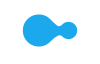- Cart is empty
- Hot Deals!
- Christmas Shop
- Computers, Tablets & Printers
- Connected Home, Networking & Phones
- TVs & Soundbars
- Mobile Phones & InCar Technology
- Headphones, Speakers and Music
- Cameras
- Games Hub
- Kitchen Appliances
- Laundry & Floor Care
- Heating & Cooling Appliances
- Furniture
- Bedroom
- Personal Care & Beauty
- Health & Fitness Trackers
- Outdoor Living
- Customer Direct Marketplace
- Gift Cards
- Help & Support
- Shop All
- Hot Deals
- Promotions
- Clearance
- Christmas Gift Inspiration
- For the Home Baker
- For the Fun & Playful
- For the Suave & Stylish
- For the Adventurer
- For the Technology Buff
- For the Movie Lover
- For the Decorator
- For the Coffee Lover
- For the Kids
- Gifts Under $50
- Gifts Under $100
- Shop all Gift Ideas
- Computers
- Computer Accessories
- Tablets & Accessories
- Apple
- Gaming
- Software
- Printers
- Tech Services
- Buyers Guides
- Connected Home
- Networking
- Home Phone
- Buyers Guides
- TVs
- TVs By Screen Size
- TVs by Brands
- Soundbars & Audio Components
- Media Players & Streaming Devices
- Stands & Accessories
- Buyers Guides
- TV & Audio Services
- Mobile Phones
- Mobile Accessories
- InCar Technology
- Services
- Buyers Guides
- Headphones
- Noise Cancelling Headphones
- Speakers
- Music and Vinyl
- AV Accessories
- Buyers Guides
- Digital Cameras
- Photographic Film Cameras
- Instant Cameras
- Cameras by Brand
- Camera Accessories
- Art and Craft Machines
- Frames & Albums
- Photo Centre
- Buyers Guides
- Gaming Consoles
- PC Gaming
- Games
- Gaming Accessories
- Toys, Scooters & Gadgets
- Shop by Brand
- Buyers Guides
- Product Highlights
- Fridge Freezers
- Dishwashers, Taps & Waste Disposers
- Cooking Appliances
- Coffee & Beverages
- Small Cooking Appliances
- Appliance Outlet
- Buyers Guides
- Appliance Installation
- Laundry
- Garment Care
- Vacuums & Floor Care
- Shop by Brand
- Buyers Guides
- Fans
- Heating
- Cooling & Air Treatment
- Air Conditioning and Heat Pump Systems
- Shop by Brand
- Buyers Guides
- Lounge
- Dining
- Home Office
- Home Decor
- Massage Chairs
- Nursery
- Outdoor Living
- Bedroom Furniture
- New Zealand Made
- Buyers Guides
- Product Highlights
- Beds
- Bedroom Furniture
- Bedding and Bed Linen
- Kids Bedroom
- Bedroom Decor
- Browse By Size
- Buyers Guides
- Hair Care
- Shavers & Trimmers
- Oral Hygiene
- Massagers and Wellness
- Masks
- Fitness Trackers & Watches
- Health & Wellbeing
- Buyers Guides
- Outdoor Furniture
- BBQs & Accessories
- Pools & Garden
- Home and Garden
- Skincare and Cosmetics
- Fashion and Travel
- Music and Audio
- Arts and Crafts
- Fun and Games
- Sports and Fitness
- Camping and Outdoors
- Tools and Automotive
- Pet Care
- Baby and Child Care
- Electronics and Technology
- Store Finder
- Contact Us
- FAQs
- Check Gift Card Balance
- Track My Order
- Shop All
- Copilot+PC
- Next Gen AI Laptops
- Laptops
- MacBook
- Gaming Laptops
- Desktops & All in Ones
- Gaming Desktops
- iMac
- Microsoft Surface
- Chromebooks
- BYOD
- Monitors
- USBs, Harddrives & Storage
- Keyboards & Mice
- Webcams, Microphones & Headsets
- PC Speakers
- Laptop Bags & Sleeves
- Cables, Chargers & Adapters
- USB-C Cables, Adapters & Hubs
- Power & Surge Protection
- Stands & Riser
- All Tablets
- Android Tablets
- iPad
- Windows Tablets
- Graphic Tablets
- Chrome Tablets
- eReaders
- Tablet Accessories
- MacBook
- iMac
- Mac Accessories
- iPhone
- iPhone Accessories
- iPad
- iPad Accessories
- Apple Watch
- AirPods
- Apple TV
- Gaming Laptops
- Handheld Gaming PCs and Consoles
- Gaming Monitors
- Gaming Headsets
- Gaming Keyboards
- Gaming Mice
- Security Software
- Microsoft Software
- All Printers
- Ink Tank Printers
- Cartridge Printers
- Laser Printers
- Portable Printers
- Ink, Toner & Paper
- Cricut Machines and Accessories
- New Device Setup & Service
- Existing Device Servicing & Assistance
- Product Care
- PC Selector
- Printers
- Tablets
- BYOD
- Internet Security
- Gaming Laptops, PCs & Peripherals
- Home Office
- PC Selector
- Smart Security
- Smart Lighting
- Smart Automation
- Smart Pet
- Chromecast & Streaming Devices
- Baby Monitors
- Wireless Modem Routers
- Gaming Routers
- Range Extenders & Powerline
- Mesh Networking
- Adapters & Cables
- All Home Phone
- Single Handset
- Twin Handsets
- Triple Handsets
- Corded Phones
- Big Button Handsets
- Home Phone Accessories
- Home Networking
- Smart Home
- Smart Lights
- Wi-Fi 7
- All TVs
- Next Gen AI TVs
- 8K TVs
- 4K TVs
- Full HD & HD TVs
- Mini-LED TVs
- OLED TVs
- QLED & QNED TVs
- Lifestyle TVs
- 39 inch and under TVs
- 40 - 49 inch TVs
- 50 - 59 inch TVs
- 60 - 69 inch TVs
- 70 inch and above TVs
- Samsung
- Panasonic
- LG
- TCL
- Hisense
- Sony
- Soundbars
- AV Receivers
- Multi-Room & Smart Speakers
- Home Theatre Speakers
- Mini & Micro Systems
- Turntables
- Set Top Boxes
- DVD, Blu-ray Players & Recorders
- Chromecast & Streaming Devices
- Projectors
- Aerials
- TV Mounts & Stands
- Speaker Mounts & Stands
- Cabinets & Entertainment Units
- Accessories & Cables
- Powerboards and Surge Protectors
- TV Remotes
- TVs
- Personal Home Audio and Home Theatre
- All Mobile Phones
- Next Gen AI Mobiles
- iPhone
- Android
- Samsung
- Spark & Skinny Handsets
- One NZ Handsets
- 2degrees Handsets
- iPhone Cases & Accessories
- Samsung Cases & Accessories
- Android Cases & Accessories
- Headphones
- Cables, Chargers & Adaptors
- Portable Bluetooth Speakers
- Micro SD Cards
- SIM Cards
- Powerbanks
- Portable Photo Printers
- GPS
- Dash Cam
- Radar Detectors
- Breathalyzers
- Smartphone Mount
- Charging Accessories
- Audio Accessories
- Bluetooth Handsfree
- Mobile Trade-in
- In-car Tech
- Mobile Accessories
- All Headphones
- True Wireless
- AirPods
- Sports
- Over-Ear
- On-Ear
- In-Ear
- True Wireless
- Over-Ear
- On-Ear
- In-Ear
- All Speakers
- Smart Speakers
- Portable Speakers
- Party Speakers
- PC Speakers
- Gaming Speakers
- Wireless Speakers & Streaming Audio
- Mini & Micro Systems
- Soundbars
- Home Theatre Systems
- Alarm Clocks & Portable Radios
- Turntables
- Vinyl, Albums and Memorabilia
- Recording Gear
- DJ, PA and Live Sound
- Instruments
- AV Accessories & Cables
- AV Receivers & Audio Components
- Speaker Mounts & Stands
- Personal Home Audio & Home Theatre
- Compact Cameras
- DSLR Cameras
- Mirrorless Cameras
- Action Cameras
- Video Cameras
- Drones
- Cameras
- Printers
- Accessories
- Film
- Sony
- Canon
- Fujifilm
- Nikon
- Panasonic
- Instax
- Memory Cards
- Action Camera Accessories
- Lenses, Speedlights & Grips
- Tripods & Monopods
- Filters
- Camera Bags
- Batteries & Chargers
- Portable Printers
- Cricut Machines and Accessories
- Photo Frames
- Albums
- Special Occasions
- Photo Prints
- Photobooks
- Canvas & Wall Décor
- Personalised Gifts
- My Home
- My Kids
- Personalised Calendars
- Greeting Cards
- Cameras
- Instant Cameras
- Cricut Machines
- Xbox
- PlayStation
- Nintendo
- Handheld Gaming PCs and Consoles
- Gaming Laptops and PCs
- Handheld Gaming PCs and Consoles
- Gaming Monitors
- Gaming Keyboards and Mice
- Gaming Headsets
- Gaming Routers
- Gaming Chairs and Rigs
- Game Capture & Streaming
- PC Gaming Accessories
- Xbox Games
- PlayStation Games
- Nintendo Games
- Gaming Controllers
- Simulators and Steering Wheels
- Meta Quest Headsets
- Gaming Drives
- Xbox Gaming Accessories
- PlayStation Gaming Accessories
- Nintendo Gaming Accessories
- PC Gaming Accessories
- Gaming Peripherals
- RC Toys & App-Enabled Toys
- Scooters
- Xbox
- Playstation
- Nintendo
- Lenovo
- Logitech
- Razer
- Gaming Laptops, PCs & Peripherals
- Quiet Appliances
- Basic Cooking Appliances
- Bottom Mount
- Top Mount
- Side by Side
- French Door
- Bar Fridges
- Wine Coolers
- Chest Freezers
- Vertical Freezers
- Single Door
- Integrated
- Refrigeration Parts & Accessories
- Dishwashers
- Filtered Water Taps
- Waste Disposers
- Built-In Ovens
- Freestanding Ovens
- Cooktops
- Rangehoods
- Microwaves
- Cooking Parts & Accessories
- Coffee Machines
- Coffee Capsules & Accessories
- Juice & Beverage Makers
- Kettles
- Air Fryers
- Food Processors
- Blenders
- Mixers
- Bread Makers
- Food Preparation
- Toasters
- Grills & Cookers
- Dessert and Snack Makers
- Fridges and Freezers
- Fresh Gourmet Recipe Inspiration
- Coffee Machines, Capsules & Accessories
- Oven
- Cooktop
- All Washing Machines
- Front Loaders
- Top Loaders
- Clothes Dryers
- Washer & Dryer Combos
- Laundry Tubs
- Laundry Parts & Accessories
- Washer & Dryer Matching Pairs
- Washing Machine & Dryer Installation
- Irons & Steam Generators
- Clothing Care System
- Vacuum Cleaners
- Upright & Stick Vacuums
- Robotic Vacuum Cleaners
- Handheld Vacuums & Cleaners
- Carpet Cleaners
- Hard Floor Cleaners
- Steam Cleaning
- Vacuum Bags & Accessories
- AEG
- Miele
- Dyson
- Bissell
- Electrolux
- Fisher & Paykel
- Bosch
- LG
- Samsung
- Washing Machines and Dryers
- Heaters
- Electric Blankets
- Fans
- Dehumidifiers & Purifiers
- Portable Heat Pumps & Air Conditioners
- Split System Heat Pumps and Air Conditioners
- Dyson
- DeLonghi
- Dimplex
- Goldair
- Panasonic
- Mitsubishi
- Heat Pumps & Air Conditioning
- Fans
- Lounge Suites
- Sofas
- Recliner Lounge Suites
- Recliner Chairs
- Occasional Chairs
- Sofa Beds
- Bookcases and Shelves
- Entertainment Units
- Coffee and Side Tables
- Hall and Sofa Tables
- Dining Suites
- Dining Tables
- Dining Chairs
- Bar Stools
- Buffets and Hutches
- Office Chairs
- Desks
- Sofa Cushions and Throws
- Floor and Table Lamps
- Rugs
- Planters and Greenery
- Small Furnishings
- Decorator Accessories
- Outdoor Lounge
- Outdoor Dining
- Outdoor Decor
- Umbrellas
- BBQs
- BBQ Accessories
- Mattress and Base Packages
- Mattresses
- Bedroom Suites
- Bed Frames
- Headboards
- Dressers & Drawers
- Kids Bedroom
- Outdoor Living
- BBQ
- Gas BBQ
- Charcoal BBQ
- New In
- New Zealand Made
- Value Collection
- Premium Bed Selection
- Get The Look
- Guest Bedroom Collection
- Mattresses
- Bed Bases
- Standard Bed Bases
- Storage Bed Bases
- Adjustable Beds
- Mattress and Base Packages
- Bed Frames
- Headboards
- Bedside Tables
- Dressers and Drawers
- Bedroom Chairs and Ottomans
- Bedroom Suites
- Pillows
- Sheets and Pillowcases
- Duvet Covers and Coordinates
- Duvet Inners
- Blankets and Comforters
- Mattress and Pillow Protectors
- Mattress Toppers and Electric Blankets
- Kids Beds
- Kids Bunks
- Kids Drawers and Furniture
- Kids Bed Linen and Decor
- Cushions and Throws
- Lamps
- Mirrors
- Decor
- Home Fragrance
- Single
- King Single
- Long Single
- Double
- Queen
- King
- Super King
- Californian King
- Beds & Mattresses
- Create the Sleep of Your Dreams
- Pillows
- Bed Sheets and Pillowcases
- Duvet Inners
- Storage Beds
- Blow Dryers
- Hair Stylers
- Straighteners
- Haircut Kits & Clippers
- Vanity Mirrors
- Mens Shavers & Groomers
- Womens Shavers & Epilators
- Electric Toothbrushes & Flossers
- Brush Refills & Accessories
- Massagers
- Circulation Boosters
- Massage Chairs
- Smart Watches
- Fitness Trackers
- Smart Rings
- Fitbit
- Garmin
- Samsung Watch
- Apple Watch
- Scales
- Heart Rate & Blood Pressure Monitors
- Thermometer
- Breathalyzer
- Smartwatches & Trackers
- Lounge
- Dining
- Umbrellas
- Hammocks
- Furniture Covers
- Lighting
- Speakers
- BBQs
- BBQ Accessories
- Spa Pools
- Swimming Pools & Accessories
- Outdoor Playsets
- Trampolines
- Garden Sheds
- Garden Features & Ornaments
- Homewares
- Kitchenware
- Cooking
- Dinnerware
- Glassware
- Kitchen Decor
- Shelving and Wine Racks
- Storage and Organisation
- Spa Pools
- Garden and Outdoors
- Garden Tools
- Plant Pots, Planters and Baskets
- Weather Stations
- Face and Body Care
- Make Up
- Fragrances
- Hair Care
- Accessories
- Supplements
- Fashion Accessories
- Handbags
- Bags and Luggage
- Suitcases
- Backpacks
- Instruments
- Recording Gear
- DJ, PA and Live Sound
- Vinyl, Albums and Memorabilia
- Sewing
- Transfer Paper and Vinyls
- Heat Transfer Tools
- Notebooks and Journals
- Arts and Crafts
- Games and Puzzles
- Dolls and Action Figures
- Preschool Toys
- Science and Education
- Outdoor Playsets
- Trampolines
- Electric Dirt Bikes
- Fitness Equipment
- Exercise Equipment
- Personal Monitoring
- Trampolines
- Weights
- Yoga
- Sports Equipment
- Fishing
- Track and Field
- Watersports
- Supplements
- Camping
- Tents and Shelters
- 4WD and Caravan
- Camp Furniture
- Camp Bedding
- Car Care
- 4WD and Outdoors
- Tools
- Power Tools
- Tool Storage
- Safety and Supplies
- Cats
- Dogs
- Baby Health
- Baby Play
- Bathing
- Feeding
- Safety and Sleep
- Small Business Essentials
- Communications
- Technology Essentials
- Gaming
- Hardware
- Storage and Organisation
- Printing and Imaging
- Buying Guides
- BYOD
Bring Your Own Device – Buyers Guide
BYOD is all about empowering our children through technology. Using the best possible digital devices to improve their educational experience.
Using and being comfortable with digital technology is a key aspect of youth learning and development. Laptops, tablets, iPads, Surface and Chromebooks are all popular and highly useful tech learning tools, crucial for helping prepare our young people for adult life.
Typically, BYOD is most relevant to that phase in life when most primary and high school students are looking to buy their first laptop or phone.
VIew all buyers guides

Which type of device to choose
There are two basic directions you can take for buying your first BYOD laptop – a device that is designed with an emphasis on being durable and tough or a device that is lighter, slimmer and also cost effective:
- Something built to be extra-tough – devices that are more durable and built from strong materials to be rugged and damage / spill resistant.
- Or choose a device that is lighter, more streamlined and ergonomic, and made from less durable products - as a result they cost less.
Both types of device will operate to a similarly high level.

Hardware
Key things to look for
Device battery life is always very important. Your student will need their device to last most of the school day without needing to be charged. Ideally 6+ hours is recommended. Anything less, and your child may not use their device as much as their teachers will expect, due to the hassle of having to charge the device in the classroom.
Performance is an important factor also, is the device powerful enough to perform the required learning tasks? Check with your child’s teacher at the school for details about how the device will be used.
Is the device strong enough to handle knocks and drops at school? We have a range of devices that are built to meet stringent durability / damage and spill-resistant standards.
Weight is significant as well. Is it light enough to carry to and from school every day? Most devices are built to be extremely lightweight and compact. Under 2kg is recommended. Keep in mind that your children will also have school bags, books and sports gear to carry.
Choose your operating system (OS) based on your school’s requirements. The large majority of schools will recommend Windows, IOS and Chrome OS. These are the most respected and frequently used OS globally.
Chromebooks use the Chrome browser operating system. This is a web-based OS that uses web based applications and cloud storage.
Windows is a hugely popular operating system guaranteed to meet students’ needs and get them completely up-to-speed for full computer literacy as an adult. With Windows you will have access to a wide variety of applications and software that can be used. You can even run and use Chrome OS applications through the Chrome browser.
Schools will outline which particular operating system will meet their curriculum requirements with regards to software and applications.
Select a screen size that provides excellent viewing but isn’t too awkward to handle. Between 10" – 14" is usually the ideal size for efficient use, easy on the eyes, but also keeps the device reasonably compact and convenient. This strikes the perfect balance between easy viewing and easy to handle size.

Software
Although schools will typically have secure WiFi networks, we recommend a complete security suite on all devices to protect them from online threats. Having comprehensive security protection against online threats is very important. In particular, if your child is using their computer to access the internet anywhere other than at school you will want them to be protected.
Most well-regarded security software like Trend Micro or Norton-LifeLock will also include parental controls which allow parents to be informed about their child’s online activity while also exerting some control over what they access.
Schools will also require a word processor, spreadsheet program and presentation software (Microsoft Office or Google Docs). Some schools may supply this to their students, so make sure you check with your school regarding software requirements.

Accessories
A wireless mouse, wireless keyboard and laptop bag can all be extremely useful for getting the most out of your child’s device and protecting / transporting your device. Laptop bags, laptop sleeves or laptop backpacks are all important options for protecting and transporting your child’s device.

Connectivity
To get the most of your device, having the latest WiFi capability will give your student the freedom to be connected easily at home or in the classroom. USB Ports are very standard and necessary to allow installation of software and to transfer files. As well as connecting to utilise printers, using a keyboard and mouse.
Having an HDMI port is a requirement for most schools. Students may need to connect to an external display to show and present from the device. Having a wireless connection is a must-have as it's the most popular way to access a network or the internet. Some schools may require a LAN connection, which most laptops have as well.
Services
My Account
© 2007-2025 Harvey Norman Stores (NZ) Pty Limited, Private Bag 94035
Manukau, Auckland 2241
All prices are inclusive of GST.






- ###_stock_results_list_###
###_storename_###
###_store_short_address_### ###_product_duration_and_distance_######_stock_availability_###
###_stock_availability_###
###_sla_### at ###_storename_###Delivery to ###_delivery_address_###
###_delivery_cost_### * indicative only
###_delivery_message_###This product is not available for delivery.
Store Address
###_store_address_###Phone: ###_store_phone_###
Opening Hours
###_store_opening_hours_###Delivery to ###_customer_address_###
###_delivery_cost_### * indicative only
###_delivery_message_###This product is not available for delivery.
###_click_and_collect_message_### ###_nearest_store_with_stock_message_###
Store Address
###_store_address_###Phone: ###_store_phone_###
Opening Hours
###_store_opening_hours_###